Creating your Google My Business profile is vital with local search. Get it done right with my in-depth guide showing how to set up your GMB.
Google My Business is a core element of local SEO. It’s important that your listing data is accurate and kept up to date. Research suggests that 50% of users visit a business the day of performing a local search and that 80% loose trust in local businesses if they see inconsistenty, so you’ll want you keep your NAP (Name, Address, and Phone number) consistent across all your listings, not just GMB.
Here’s how to get your company on Google:

1. Set up a new Google Account
Or access your Google My Business login, if you have one.
2. Head to google.com/business
And click ‘Manage Now’.
3. Enter your business name
If you have the same name as another business in your region, you’ll see the autocomplete function suggest those businesses for you. This is to allow you to see if your business listing already exists (to avoid accidental duplication), and to add a new GMB profile to an existing business if you’ve just opened a new location.
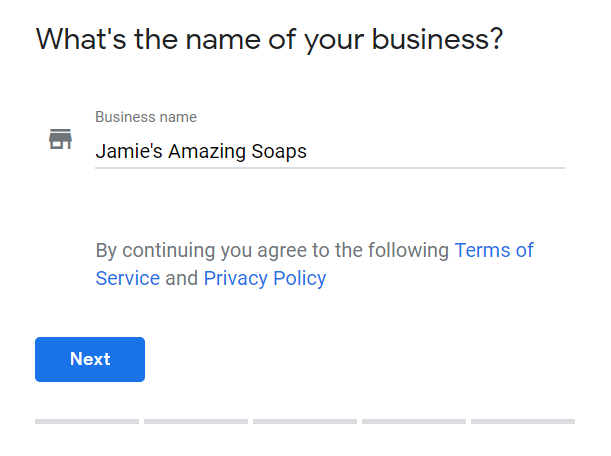
4. Enter the address of the business location
(Only if you have a storefront with costomer engageing with you face-to-face)
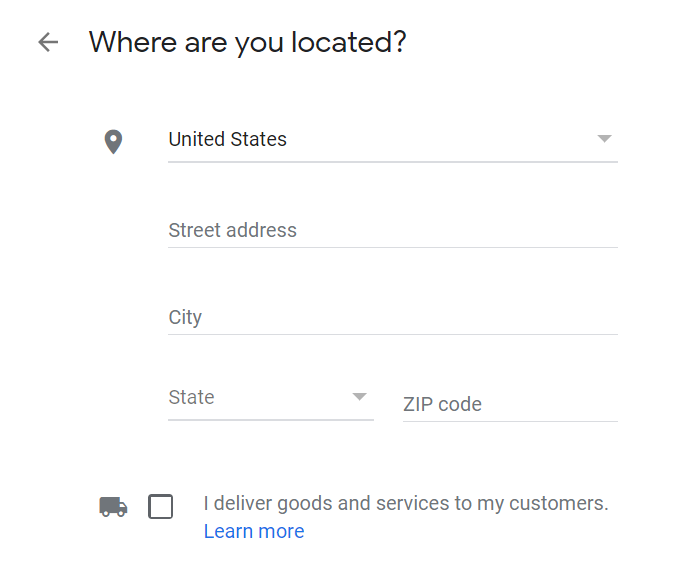
If you’re a Service Area Business that delivers goods and services to your customers, leave the address field blank, tick the “no” box and then you can verify your address on the next screen.
Businesses that deliver goods and services will have the option to specify a Service Area in the next step.
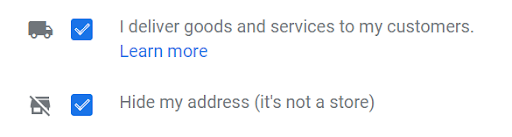
5. Specify service areas (Service Area Businesses only).
Before you can choose your business category, you’ll need to specify the areas you serve, so that Google can accurately surface your business for searches in those areas, even without a physical address. Enter one or more regions, cities, or ZIP codes that your business serves.

6. Choose your business category.
This is a very important field that will not only strongly influence the kinds of search terms you appear in Google for, but also appear within your Google My Business profile. It’s also something worth testing when you come to update your Google business listing.
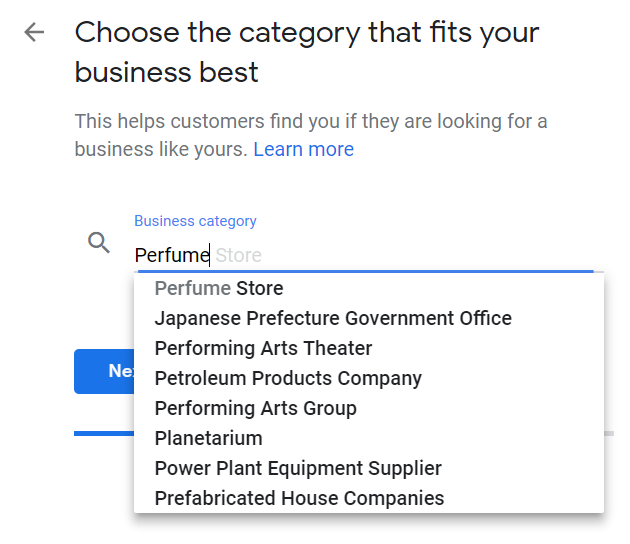
I’d recommend researching competitors and looking through thier full list to find the most accurate category for your business.
7. Add a contact phone number and website URL.
Neither is necessary but are strongly recommended if you want to take advantage of GMB functionalities. If you ever need to change this when updating your Google business listing, be sure to make those changes to all other business listings, too.
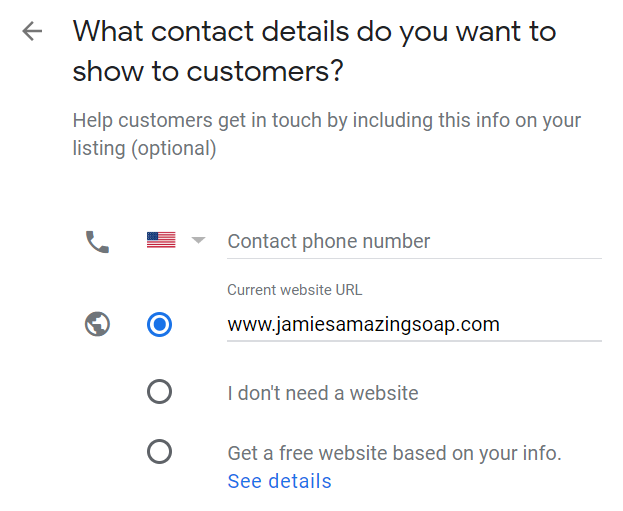
If you don’t already have a website, Google will even give you the option to create a new ‘Google Website’ based on the information you’ve provided. However, having your own website will get your better SEO results and crediblity to your customers.
8. Complete your Google My Business Verification.
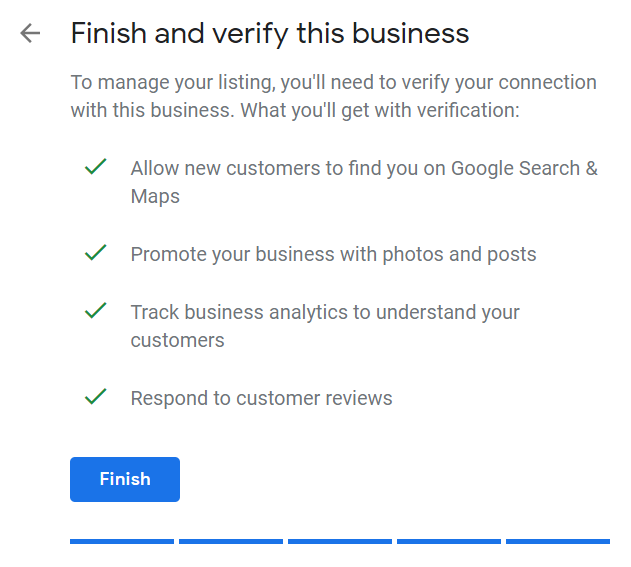
Google obviously needs to be able to prove that your business is where you say it is, and for entirely new GMB profiles, you have three options:
- Postcard verification. This is the most-used verification process, and is available to all businesses. With this process, a verification postcard will be sent to the address you entered earlier (it should reach you within five days). Once received, you can entered the code in your GMB account to verify the business. If your code doesn’t show up, you can click the ‘Request another code’ banner at the top of the screen in GMB.
- Phone verification. Some businesses have the option to verify their listing over the phone. You’ll know you’re eligible if you see the ‘Verify by phone’ option at the beginning of the verification process. Using this process, you’ll receive an automated message with a verification code, that you’ll then need to enter into GMB.
- Email verification. Like phone verification, this is only available to some businesses, and you’ll know you qualify for it if you see the ‘Verify by email’ option. This simple process sees you receive a verification code in the inbox of the Google Account associated with the GMB listing and entering it at the verification stage. Be sure you have access to this inbox before proceeding with this option.
9. Complete your Business Profile
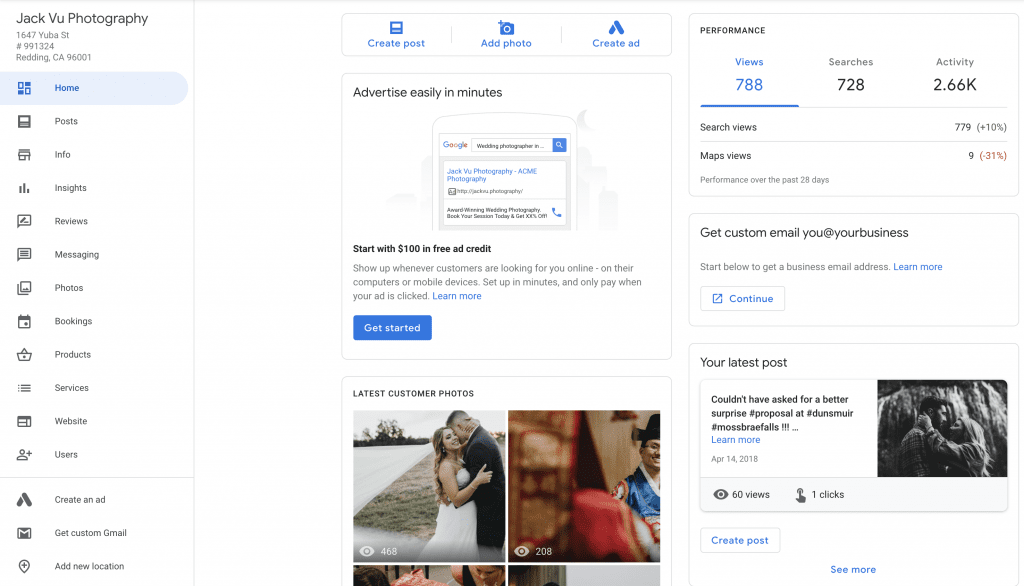
- Business Description: First, think about the one to two keywords you want to optimize your business description for. Make sure you use those keywords early in the paragraph and then talk about what makes your business stand out and explain why people should visit your business.
- Upload Photos: Images are tremendously influential and key to your business looking good online. Find at least 3 strong inteirior and extierior photos each. Upload, geo-tag, and download the new geo-tagged photos. Then upload those images to your GMB.
- Upload Video: More than ever customers want to know you, the owner and business. There’s no better way to communicate your business story than video. Since google and youtube are the same company, uploading an engaging video will give your GMB an edge over you competitors to rank at the top.
Setting up your Google My Business profile is just the start of your local marketing journey. No matter how niche your business is, competitiion is out there so it’s crucial that you learn how to optimize your GMB along with your website. Remember, the Local Map Pack appears above organic search results so you’ll professional help in getting ranked at the top.
If you’re ready to level up on your local SEO, fill out this discovery form and hit me up for a free consultation.